Shooting in Various Scenes (PowerShot SX60 HS)
16-Sep-2014
8202165400
Solution
Choose a mode matching the shooting scene, and the camera will automatically configure the settings for optimal shots.
1. Press the <Power> button to turn the camera on.
2. Set the <Mode Dial> to one of the shooting modes indicated in the image below.
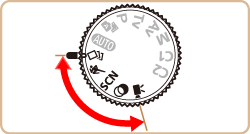
The procedure for setting [Scene] ( ) is explained below. The procedure for setting <Creative Filters> (
) is explained below. The procedure for setting <Creative Filters> ( ) mode can be performed in the same way.
) mode can be performed in the same way.
 ) is explained below. The procedure for setting <Creative Filters> (
) is explained below. The procedure for setting <Creative Filters> ( ) mode can be performed in the same way.
) mode can be performed in the same way.3. Press the <FUNC./SET> ( ) button.
) button.
 ) button.
) button.4. Press the < ><
>< > buttons to choose [Shooting mode].
> buttons to choose [Shooting mode].
 ><
>< > buttons to choose [Shooting mode].
> buttons to choose [Shooting mode].(If no changes have been made to the settings so far, [  ] will be displayed.)
] will be displayed.)
 ] will be displayed.)
] will be displayed.)
5. Press the < ><
>< > buttons to select the desired [Shooting Mode].
> buttons to select the desired [Shooting Mode].
 ><
>< > buttons to select the desired [Shooting Mode].
> buttons to select the desired [Shooting Mode]. ([Portrait] ( ) has been selected in the image shown below).
) has been selected in the image shown below).
 ) has been selected in the image shown below).
) has been selected in the image shown below). Press the <FUNC./SET> ( ) button.
) button.
 ) button.
) button.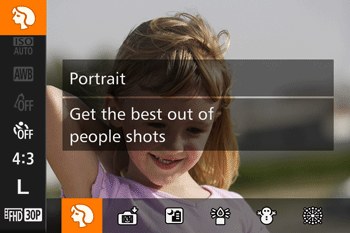
6. When the icon for the [Shooting Mode] you selected appears on the screen, the setting is complete.

| Mode dial | Scene | Shooting mode | Effect | |
 | Enjoying a Variety of Images from Each Shot | [Creative Shot] ( ) ) | The camera determines the subject and shooting conditions, automatically applying special effects and recomposing the shot to emphasize the subject. Six still images are recorded for each shot. You can capture multiple still images with effects using camera-determined settings. | |
 | Moving Subjects | [Sports] ( ) ) | Shoot continuously as the camera focuses on moving subjects. | |
 | Shooting in Various Conditions | Shoot portraits | [Portrait] ( ) ) | Take shots of people with a softening effect. |
| Auto Shooting After Face Detection | [Smart Shutter] ( ) ) | The camera can be set to shoot after detecting a smile [Smile Detection], wink [Wink Self-Timer], or the face of another person after they have entered the shooting area [Face Self-Timer] | ||
| Shoot evening scenes without using a tripod | [Handheld NightScene] ( ) ) | •Beautiful shots of evening scenes or portraits with evening scenery in the background, without the need to hold the camera very still (as with a tripod). •A single image is created by combining consecutive shots, reducing camera shake and image noise. | ||
| Shooting under Low Light | [Low Light] ( ) ) | Shoot with minimal camera and subject shake even in low-light conditions. | ||
| Shoot with snowy backgrounds | [Snow] ( ) ) | Bright, natural-colored shots of people against snowy backgrounds. | ||
| Shoot fireworks | [Fireworks] ( ) ) | Vivid shots of fireworks. | ||
 | Applying Special Effects | Shooting High-Contrast Scenes | [High Dynamic Range] ( ) ) | Three consecutive images are captured at different brightness levels each time you shoot, and the camera combines image areas with optimal brightness to create a single image. This mode can reduce the washed-out highlights and loss of detail in shadows that tend to occur in high contrast shots. |
| Shooting with a Fish-Eye Lens Effect | [Fish-eye Effect] ( ) ) | Shoot with the distorting effect of a fish-eye lens. | ||
| Shots Resembling Miniature Models | [Miniature Effect] ( ) ) | Creates the effect of a miniature model, by blurring image areas above and below your selected area. | ||
| Shooting with a Toy Camera Effect | [Toy Camera Effect] ( ) ) | This effect makes images resemble shots from a toy camera by vignetting (darker, blurred image corners) and changing the overall color. | ||
| Shooting with a Soft Focus Effect | [Soft Focus] ( ) ) | This function allows you to shoot images as if a soft focus filter were attached to the camera. You can adjust the effect level as desired. | ||
| Shooting in Monochrome | [Monochrome] ( ) ) | Shoot images in black and white, sepia, or blue and white. | ||
| Shoot in vivid colors | [Super Vivid] ( ) ) | Shots in rich, vivid colors. | ||
| Posterized shots | [Poster Effect] ( ) ) | Shots that resemble an old poster or illustration. | ||
 | Shooting Various Movies | Standard movie shooting | [Standard] ( ) ) | You can shoot movies with smoother motion, or lock or change the image brightness. |
| Recording Movies at Specific Shutter Speeds and Aperture Values | [Manual] ( ) ) | Set your preferred shutter speed, aperture value, and ISO speed. | ||
| Shooting iFrame Movies | iFrame Movies ( ) ) | Shoot movies that can be edited with iFrame-compatible software or devices. You can quickly edit, save, and manage your iFrame movies using the software available from the Canon homepage. | ||
| Shooting Super Slow Motion Movies | [Super Slow Motion Movie] ( ) ) | You can shoot fast-moving subjects for playback later in slow motion. Note that sound is not recorded. | ||
NOTE
[Sports] ( ) mode
) mode
 ) mode
) mode- Shots may look grainy because the ISO speed is increased to suit the shooting conditions.
The shooting range at maximum wide angle ( ) is 1 m (3.3 ft.) – infinity, and 15 m (49 ft.) – infinity at maximum telephoto (
) is 1 m (3.3 ft.) – infinity, and 15 m (49 ft.) – infinity at maximum telephoto ( ).
).
 ) is 1 m (3.3 ft.) – infinity, and 15 m (49 ft.) – infinity at maximum telephoto (
) is 1 m (3.3 ft.) – infinity, and 15 m (49 ft.) – infinity at maximum telephoto ( ).
).- There may be a delay after continuous shooting before you can shoot again. Note that some types of memory cards may delay your next shot even longer. SD Speed Class 6 or higher memory cards are recommended.
[Handheld NightScene] ( ) mode
) mode
 ) mode
) mode- Subjects appear larger compared to other modes.
- Shots may look grainy because the ISO speed is increased to suit the shooting conditions.
- Because the camera will shoot continuously in, hold it steady while shooting.
- Excessive camera shake or certain shooting conditions may prevent you from obtaining the desired results.
When shooting with a tripod, using < > mode instead of [Handheld NightScene] (
> mode instead of [Handheld NightScene] ( ) mode is recommended.
) mode is recommended.
 > mode instead of [Handheld NightScene] (
> mode instead of [Handheld NightScene] ( ) mode is recommended.
) mode is recommended.[Fireworks] ( ) mode
) mode
 ) mode
) mode- Mount the camera on a tripod or take other measures to keep it still and prevent camera shake. Additionally, you should set [IS Mode] to [Off] when using a tripod or other means to hold the camera still
- Although no frames are displayed when you press the shutter button halfway, optimal focus is still determined.
[Low Light] ( ) mode
) mode
 ) mode
) mode- Resolution is [M] (2304 x 1728) and cannot be changed.
[Super Vivid] ( ), [Poster Effect] (
), [Poster Effect] ( ), [Fish-eye Effect] (
), [Fish-eye Effect] ( ), [Toy Camera Effect] (
), [Toy Camera Effect] ( ), and [Soft Focus] (
), and [Soft Focus] ( ) mode
) mode
 ), [Poster Effect] (
), [Poster Effect] ( ), [Fish-eye Effect] (
), [Fish-eye Effect] ( ), [Toy Camera Effect] (
), [Toy Camera Effect] ( ), and [Soft Focus] (
), and [Soft Focus] ( ) mode
) mode- Try taking some test shots first, to make sure you obtain the desired results.
[Miniature Effect] ( ) mode
) mode
 ) mode
) mode- The zoom is not available when shooting movies. Be sure to set the zoom before shooting.
- Try taking some test shots first, to make sure you obtain the desired results.